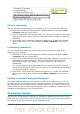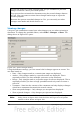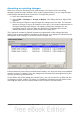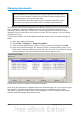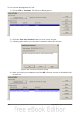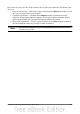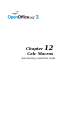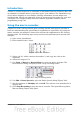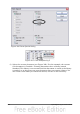Calc Guide
Accepting or rejecting changes
When you receive a document back with changes, the beauty of the recording
changes system becomes evident. Now, as the original author, you can step through
each change and decide how to proceed. To begin this process:
1) Open the edited document.
2) Select Edit > Changes > Accept or Reject. The dialog shown in Figure 289
appears.
3) Click Accept or Reject to step through the changes one at a time. You can also
choose to accept or reject all changes in one step. Calc creates separate lists of
Accepted and Rejected changes. Accepting or Rejecting changes is a non
reversible process. You can undo the changes by comparing the current
(edited) document with an earlier version (see page 295).
The Comment column by default contains an explanation of the change that was
made. If the reviewer added a comment to the change, it is displayed, followed by the
description of the change, as in the first line of Figure 289.
Figure 298: Accept or Reject changes dialog
If more than one person has reviewed the document, one reviewer may have modified
another reviewer’s change. If so, the changes are hierarchically arranged with a plus
sign for opening up the hierarchy.
On the Filter tab of this dialog (not shown here), you can choose how to filter the list
of changes: by date, author, cell range, or comments containing specific terms. After
selecting the filter criteria, switch back to the List tab to see the results.
Chapter 11 Sharing and Reviewing Documents 293