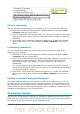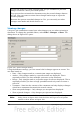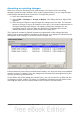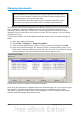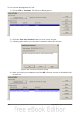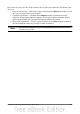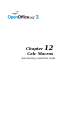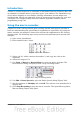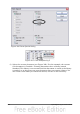Calc Guide
Figure 300: Merged documents with different author colors
Comparing documents
Sometimes when sharing documents, reviewers may forget to record the changes
they make. This is not a problem with Calc, because Calc can find the changes by
comparing documents.
In order to compare documents you need to have the original document and the one
that is edited. To compare them:
1) Open the edited document that you want to compare with the original
document.
2) Select Edit > Compare Document.
3) An open document dialog appears. Select the original document and click
Insert.
Calc finds and marks the changes as follows:
• All data that occurs in the edited document but not in the original is identified
as inserted.
• All data that is in your original document but is not in the edited document is
identified as deleted.
• All data that is changed, is marked as changed.
From this point you can go through and accept or reject changes as you would
normally.
Saving versions
Most documents go through many drafts. It is often useful to save new versions of a
document. You can do this by saving a copy of the document (under a different name)
after each revision, or by using Calc’s version feature.
Caution
If you do a Save As... of a document with different versions stored in it,
the old versions are not saved in the new file.
Chapter 11 Sharing and Reviewing Documents 295