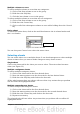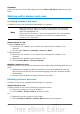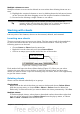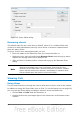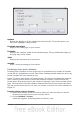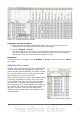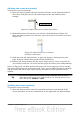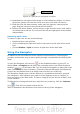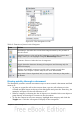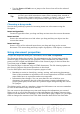Calc Guide
Multiple columns or rows
To select multiple columns or rows that are contiguous:
1) Click on the first column or row in the group.
2) Hold down the Shift key.
3) Click the last column or row in the group.
To select multiple columns or rows that are not contiguous:
1) Click on the first column or row in the group.
2) Hold down the Control key.
3) Click on all of the subsequent columns or rows while holding down the Control
key.
Entire sheet
To select the entire sheet, click on the small box between the A column header and
the 1 row header.
Figure 23. Select All box
You can also press Control+A to select the entire sheet.
Selecting sheets
You can select either one or multiple sheets. It can be advantageous to select multiple
sheets at times when you want to make changes to many sheets at once.
Single sheet
Click on the sheet tab for the sheet you want to select. The active sheet becomes
white (see Figure 22).
Multiple contiguous sheets
To select multiple contiguous sheets:
1) Click on the sheet tab for the first desired sheet.
2) Move the mouse pointer over the sheet tab for the last desired sheet.
3) Hold down the Shift key and click on the sheet tab.
All the tabs between these two sheets will turn white. Any actions that you perform
will now affect all highlighted sheets.
Multiple noncontiguous sheets
To select multiple noncontiguous sheets:
1) Click on the sheet tab for the first desired sheet.
2) Move the mouse pointer over the sheet tab for the second desired sheet.
3) Hold down the Control key and click on the sheet tab.
4) Repeat as necessary.
The selected tabs will turn white. Any actions that you perform will now affect all
highlighted sheets.
Chapter 1 Introducing Calc 31
Select All