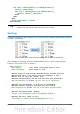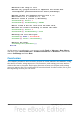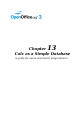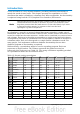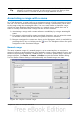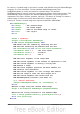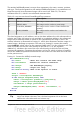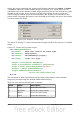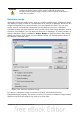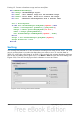Calc Guide
Listing 13. Create a database range and an auto filter.
Sub AddNewDatabaseRange()
Dim oRange 'DatabaseRange object.
Dim oAddr 'Cell address range for the database range.
Dim oSheet 'First sheet, which will contain the range.
Dim oDoc 'Reference ThisComponent with a shorter name.
oDoc = ThisComponent
If NOT oDoc.DatabaseRanges.hasByName("MyName") Then
oSheet = ThisComponent.getSheets().getByIndex(0)
oRange = oSheet.getCellRangeByName("A1:F10")
oAddr = oRange.getRangeAddress()
oDoc.DatabaseRanges.addNewByName("MyName", oAddr)
End If
oRange = oDoc.DatabaseRanges.getByName("MyName")
oRange.AutoFilter = True
End Sub
Sorting
The sorting mechanism in a Calc document rearranges the data in the sheet. The first
step in sorting data is to select the data that you want to sort. To sort the data in
Table 23, select the cells from A1 to G16—if you include the column headers, indicate
this in the sort dialog (see Figure 325). Use Data > Sort to open the Sort dialog (see
Figure 324). You can sort by up to three columns or rows at a time.
Figure 324. Sort by the Name column.
320 OpenOffice.org 3.3 Calc Guide