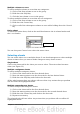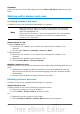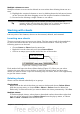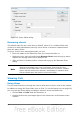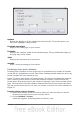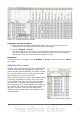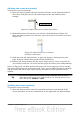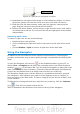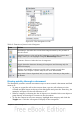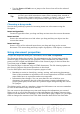Calc Guide
Multiple columns or rows
Multiple columns or rows can be deleted at once rather than deleting them one at a
time.
1) Highlight the required columns or rows by holding down the left mouse button
on the first one and then dragging across the required number of identifiers.
2) Proceed as for deleting a single column or row above.
Tip
Instead of deleting a row or column, you may wish to delete the
contents of the cells but keep the empty row or column. See Chapter 2
(Entering, Editing, and Formatting Data) for instructions.
Working with sheets
Like any other Calc element, sheets can be inserted, deleted, and renamed.
Inserting new sheets
There are several ways to insert a new sheet. The first step for all of the methods is
to select the sheets that the new sheet will be inserted next to. Then any of the
following options can be used.
• Choose Insert > Sheet from the menu bar.
• Right-click on the sheet tab and choose Insert Sheet.
• Click in an empty space at the end of the line of sheet tabs.
Figure 24. Creating a new sheet
Each method will open the Insert Sheet dialog (Figure 25). Here you can select
whether the new sheet is to go before or after the selected sheet and how many
sheets you want to insert. If you are inserting only one sheet, there is the opportunity
to give the sheet a name.
Deleting sheets
Sheets can be deleted individually or in groups.
Single sheet
Right-click on the tab of the sheet you want to delete and choose Delete Sheet
from the pop-up menu, or choose Edit > Sheet > Delete from the Menu bar.
Either way, an alert will ask if you want to delete the sheet permanently. Click Yes.
Multiple sheets
To delete multiple sheets, select them as described earlier, then either right-click
over one of the tabs and choose Delete Sheet from the pop-up menu, or choose
Edit > Sheet > Delete from the Menu bar.
Chapter 1 Introducing Calc 33
Click here to insert
a new sheet