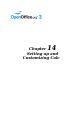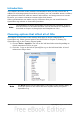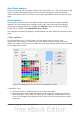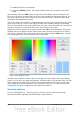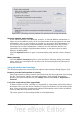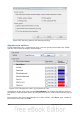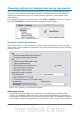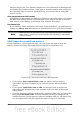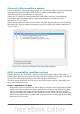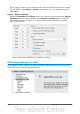Calc Guide
Introduction
This chapter describes some common customizations that you may wish to do. In
addition to selecting options from those provided, you can customize menus, toolbars,
and keyboard shortcuts, add new menus and toolbars, and assign macros to events.
However, you cannot customize context (right-click) menus.
Other customizations are made easy by extensions that you can install from the
OpenOffice.org website or from other providers.
Note
Customizations to menus and toolbars can be saved in a template. To do so,
first save them in a document and then save the document as a template as
described in Chapter 4 (Using Styles and Templates in Calc).
Choosing options that affect all of OOo
This section covers some of the settings that apply to all the components of
OpenOffice.org. Other general options are discussed in Chapter 2 (Setting Up
OpenOffice.org) in the Getting Started guide.
1) Choose Tools > Options. The list on the left-hand side varies depending on
which component of OOo is open.
2) Click the + sign to the left of OpenOffice.org on the left-hand side. A list of
subsections drops down.
Note
The Back button has the same effect on all pages of the Options dialog. It
resets the options to the values that were in place when you opened
OpenOffice.org.
342 OpenOffice.org 3.3 Calc Guide