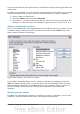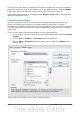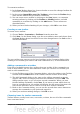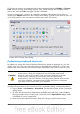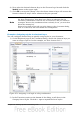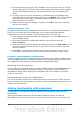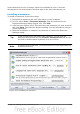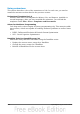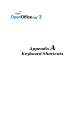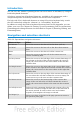Calc Guide
3) Choose the category of style. (This example uses a cell style, but you can also
choose page styles.) The Function list now displays the names of the available
styles for the selected category. The example shows OOo’s predefined cell
styles.
4) To assign Ctrl+3 to be the shortcut key combination for the Heading style,
select Heading in the Function list, and then click Modify. Ctrl+3 now appears
in the Keys list on the right, and Heading appears next to Ctrl+3 in the
Shortcut keys box at the top.
5) Make any other required changes, and then click OK to save these settings
and close the dialog.
Saving changes to a file
Changes to the shortcut key assignments can be saved in a keyboard configuration
file for use at a later time, thus permitting you to create and apply different
configurations as the need arises. To save keyboard shortcuts to a file:
1) After making your keyboard shortcut assignments, click the Save button on
the Customize dialog.
2) In the Save Keyboard Configuration dialog, select All files from the
Save as Type list.
3) Next enter a name for the keyboard configuration file in the File name box, or
select an existing file from the list. If you need to, browse to find a file from
another location.
4) Click Save. A confirmation dialog appears if you are about to overwrite an
existing file, otherwise there will be no feedback and the file will be saved.
Loading a saved keyboard configuration
To load a saved keyboard configuration file and replace your existing configuration,
click the Load button near the bottom right of the Customize dialog, and then select
the configuration file from the Load Keyboard Configuration dialog.
Resetting the shortcut keys
To reset all of the keyboard shortcuts to their default values, click the Reset button
near the bottom right of the Customize dialog. Use this feature with care as no
confirmation dialog will be displayed; the defaults will be set without any further
notice or user input.
Running macros from key combinations
You can also define shortcut key combinations that will run macros. These shortcut
keys are strictly user-defined; none are built in. For more information on macros, see
Chapter 12 (Calc Macros).
Adding functionality with extensions
An extension is a package that can be installed into OpenOffice.org to add new
functionality.
Although individual extensions can be found in different places, the official
OpenOffice.org extension repository is at http://extensions.services.openoffice.org/.
366 OpenOffice.org 3.3 Calc Guide