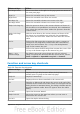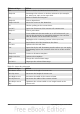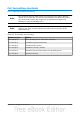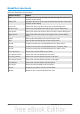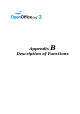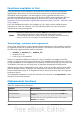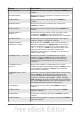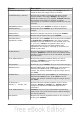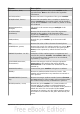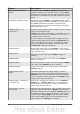Calc Guide
Shortcut Keys Effect
Ctrl+Page Down Moves one sheet to the right. In the page preview it moves to
the next print page.
Page Up Moves the viewable rows up one screen.
Page Down Moves the viewable rows down one screen.
Alt+Page Up Moves the viewable columns one screen to the left.
Alt+Page Down Moves the viewable columns one screen to the right.
Shift+Ctrl+Page Up
Adds the previous sheet to the current selection of sheets. If
all the sheets in a spreadsheet are selected, this combination
only selects the previous sheet. Makes the previous sheet the
current sheet.
Shift+Ctrl+Page
Down
Adds the next sheet to the current selection of sheets. If all
the sheets in a spreadsheet are selected, this combination
only selects the next sheet. Makes the next sheet the current
sheet.
Ctrl+*
Selects the data range that contains the cursor. A range is a
contiguous cell range that contains data and is bounded by
empty rows and columns. The “*” key is the multiplication
sign on the numeric key pad.
Ctrl+/
Selects the matrix formula range that contains the cursor. The
“/” key is the division sign on the numeric key pad.
Enter — in a
selected range
By default, moves the cursor down one cell in a selected
range. To specify the direction that the cursor moves, choose
Tools > Options > OpenOffice.org Calc > General.
Function and arrow key shortcuts
Table 30: Function key shortcuts
Shortcut Keys Effect
F1
Displays the OOo help browser. When the help browser is
already open F1 jumps to the main help page.
Shift+F1 Displays context help.
Ctrl+F1 Displays the note that is attached to the current cell.
F2 Switches to Edit mode and places the cursor at the end of the
contents of the current cell. If the cursor is in an input box in a
dialog that has a minimize button, the dialog is hidden and the
input box remains visible. Press F2 again to show the whole
dialog.
Ctrl+F2 Opens the Function Wizard.
Shift+Ctrl+F2 Moves the cursor to the input line where you can enter a
formula for the current cell.
Ctrl+F3 Opens the Define Names dialog.
Appendix A Keyboard Shortcuts 371