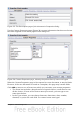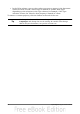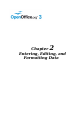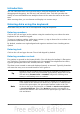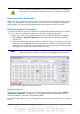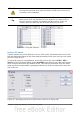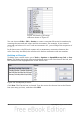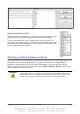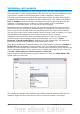Calc Guide
Caution
When a number is formatted as text, take care that the cell containing
the number is not used in a formula because Calc will ignore the value.
Entering dates and times
Select the cell and type the date or time. You can separate the date elements with a
slash (/) or a hyphen (–) or use text such as 10 Oct 03. Calc recognizes a variety of
date formats. You can separate time elements with colons such as 10:43:45.
Entering special characters
A “special” character is one not found on a standard English keyboard. For example,
© ¾ æ ç ñ ö ø ¢ are all special characters. To insert a special character:
1) Place the cursor in your document where you want the character to appear.
2) Click Insert > Special Character to open the Special Characters dialog
(Figure 35).
3) Select the characters (from any font or mixture of fonts) you wish to insert, in
order; then click OK. The selected characters are shown in the bottom left of
the dialog. As you select each character, it is shown alone at the bottom right,
along with the numerical code for that character.
Note
Different fonts include different special characters. If you do not find a
particular special character you want, try changing the Font selection.
Figure 35: The Special Characters dialog
Inserting dashes
To enter en and em dashes, you can use the Replace dashes option under Tools >
AutoCorrect Options > Options tab. This option replaces two hyphens, under
certain conditions, with the corresponding dash.
In the following table, the A and B represent text consisting of letters A to z or digits
0 to 9.
Chapter 2 Entering, Editing, and Formatting Data 45