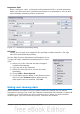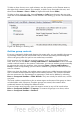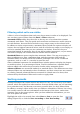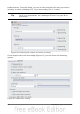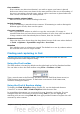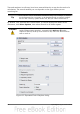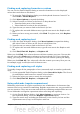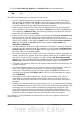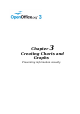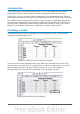Calc Guide
Case sensitive
If two entries are otherwise identical, one with an upper case letter is placed
before one with a lower case letter in the same position if the sort is descending; if
the sort is ascending, then the entry with an upper case letter is placed after one
with a lower case letter in the same position.
Range contains column labels
Does not include the column heading in the sort.
Include formats
A cell's formatting is moved with its contents. If formatting is used to distinguish
different types of cells, then use this option.
Copy sort results to
Sets a spreadsheet address to which to copy the sort results. If a range is
specified that does not have the necessary number of cells, then cells are added. If
a range contains cells that already have content, then the sort fails.
Custom sort order
Select the box, then choose from the drop-down list one of the sort orders defined
in Tools > Options > OpenOffice.org Calc > Sort Lists.
Direction
Sets whether rows or columns are sorted. The default is to sort by columns unless
the selected cells are in a single column.
Finding and replacing in Calc
Calc has two ways to find text within a document: the Find toolbar for fast text
searching and the Find & Replace dialog.
Using the Find toolbar
The Find toolbar is located by default on the right-hand end of the Standard toolbar.
You can hide or show the Find toolbar using View > Toolbars > Find.
Type a search term in the Find box, and then click the Find Next (down-arrow) or
Find Previous (up-arrow) button. To find other occurrences of the same term,
continue clicking the button.
Using the Find & Replace dialog
To display the Find & Replace dialog (Figure 62), use the keyboard shortcut
Control+F or choose Edit > Find & Replace from the menu bar.
In spreadsheet documents you can search for text, formulas, and styles. You can
navigate from one occurrence to the next using Find, or you can highlight all
matching cells at once using Find All, then apply another format or replace the cell
contents by other content.
Chapter 2 Entering, Editing, and Formatting Data 65