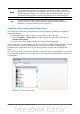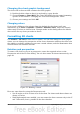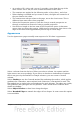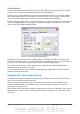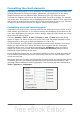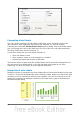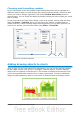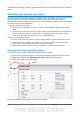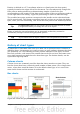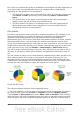Calc Guide
To format the drawing objects, right-click and choose your changes from the context
menu.
Resizing and moving the chart
You can resize or move all elements of a chart at the same time, in two ways:
interactively or by using the Position and Size dialog. You may wish to use a
combination of both methods: interactive for quick and easy changes, then the dialog
for precise sizing and positioning.
To resize a chart interactively:
1) Click once on the chart to select it. Green sizing handles appear around the
chart.
2) To increase or decrease the size of the chart, click and drag one of the markers
in one of the four corners of the chart. To maintain the correct ratio of the
sides, hold the Shift key down while you click and drag.
To move a chart interactively:
1) Click on the chart to select it. Green sizing handles appear around the chart.
2) Hover the mouse pointer anywhere over the chart. When it changes to the
move icon, click and drag the chart to its new location.
3) Release the mouse button when the element is in the desired position.
Using the Position and Size dialog
To resize or move a chart using the Position and Size dialog:
1) Click on the chart to select it. Green sizing handles appear around the chart.
2) Right-click and choose Position and Size from the pop-up menu.
3) Make your choices on this dialog.
Figure 82: Defining the position and size of an object
88 OpenOffice.org 3.3 Calc Guide