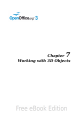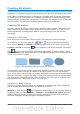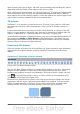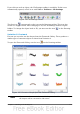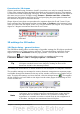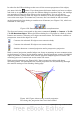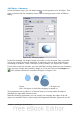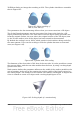Draw Guide
3D Effects - Geometry
On the Geometry page, you can make changes to the geometry of a 3D object. This
page is opened with the Geometry button in the upper part of the 3D Effects
dialog.
Figure 141: Geometry page
In the first example, the depth (length) of a body is to be changed. This is possible
only if you created it through extrusion. To illustrate: draw a circle and convert it
according to Variation 1 into a 3D object (a flat cylinder); see Figure 142 a and b.
If necessary, select the cylinder, open the 3D Effects dialog, make sure the Geometry
page is active, change the parameter Depth to 3.5cm and click on the Assign icon
. The cylinder should now resemble the figure in Figure 142c.
Figure 142: Conversion by extrusion of a 2D object (a)
into a 3D object (b) and then changing its depth (c)
This parameter has no effect on a rotation body or on ready-made 3D objects,
although the input field remains active.
With the Rounding parameter you can specify how strongly the edges of the 3D
object are rounded. Select (if necessary) the lengthened cylinder again and use the
Chapter 7 Working with 3D Objects 119