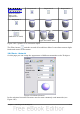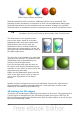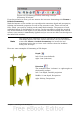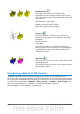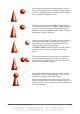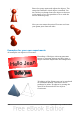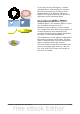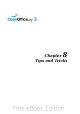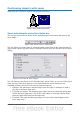Draw Guide
Positioning objects with zoom
With zoom you can place objects with greater precision.
Figure 167: Using zoom to place
objects with greater precision
Zoom adjustments using the status bar
The current zoom value is shown at the right-hand end of the status bar next to the
zoom slider.
Figure 168: Zoom level on Status Bar
You can adjust the zoom value by using the slider, right-click on the zoom percent to
select from a menu of preset values, or double-click to open the Zoom & View Layout
dialog.
Figure 169: Zoom & View Layout
You can enter a zoom factor in the Variable field, select 100%, or use one of the three
other choices. (The three options on the right hand side of the dialog are not
available in Draw; they are active only for text documents.)
• Optimal: The drawing or selected object (not the page) is enlarged so that it
just fits in the Draw page area.
• Fit width and height: The drawing page edges are set to show the entire page
within the Draw page area. This is the same effect as choosing “Entire Page”
from the right-click menu on the status bar.
• Fit width: The right and left page edges are set to the vertical edges of the
Draw page area.
Chapter 8 Tips and Tricks 139