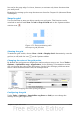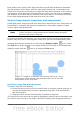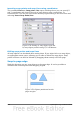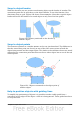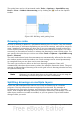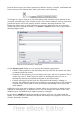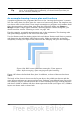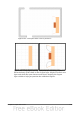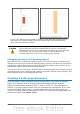Draw Guide
Inserting snap points and snap lines using coordinates
The command Insert > Snap point / line opens a dialog where you can specify X
and Y coordinates and choose the type of snap object: point, vertical line, or
horizontal line. You can also access this menu by right-clicking in the draw area and
selecting Insert Snap Point/Line.
Figure 178: Setting a) snap object type and
b) snap object position using X,Y coordinates
Editing snap points and snap lines
All snap objects can be edited after setting them. If you right-click on a snap object,
an appropriate menu opens, allowing you to edit or delete the snap object. Snap
points and lines can also be deleted by dragging them entirely off of the page.
Snap to page edge
With this function you can snap objects to the page edge. It is also possible to
combine this with snap lines and snapping to grid.
Figure 179: Objects positioned on the
page margins
144 OpenOffice.org 3.3 Draw Guide