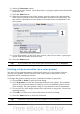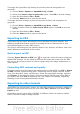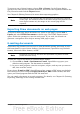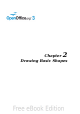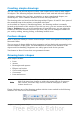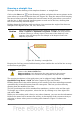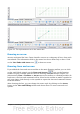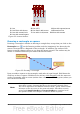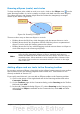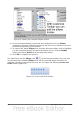Draw Guide
Drawing ellipses (ovals) and circles
To draw an ellipse (also called an oval) or a circle, click on the Ellipse icon on the
main Drawing toolbar. (A circle is simply an ellipse with both axes the same length.)
The ellipse drawn is the largest ellipse that fits within the (imaginary) rectangle
drawn by the mouse (Figure 24).
Figure 24: Drawing an ellipse
There are three ways to draw an ellipse or a circle:
• Holding down the Shift key while dragging with the mouse draws a circle.
• Holding down the Alt key (together with the Shift key) draws a symmetrical
ellipse (a circle) with the starting point at the center.
• Holding down the Ctrl key while dragging with the mouse draws an ellipse or
circle that snaps to the nearest grid points.
Note
If you first press and hold the Ctrl key down and then click on one of the
icons for Line, Rectangle, Ellipse or Text, a standard sized object is
drawn automatically in the work area: the size, shape, and color are all
standard values. These attributes can be changed later, if desired. This
only works if the icon has no associated toolbar—no arrow on the right
side of the icon.
Adding ellipse and arc tools to the Drawing toolbar
In previous versions of Draw, a long-click on the ellipse button opened a new toolbar
that contained tools for drawing elliptical and circular arcs. This function is not
directly available in Version 3.3.
If you really need this tool, you can add an Ellipse toolbar to the Drawing toolbar:
1) Click on the arrow on the right-hand end of the Drawing toolbar and select
Customize Toolbar.
2) On the Toolbars page of the Customize dialog, select Drawing in the Toolbar
field and click Add.
3) In the Add Commands dialog (Figure 25), select Drawing in the Category list,
select the first Ellipse command in the Commands list, click Add, and then
click Close.
Chapter 2 Drawing Basic Shapes 29