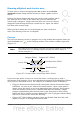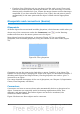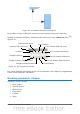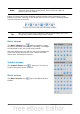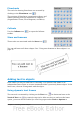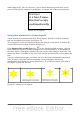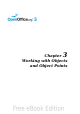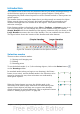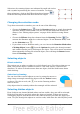Draw Guide
width (Figure 36). You can, however,—just as when editing any other text—insert
your own line breaks, begin new paragraphs, or change any of the text properties.
Figure 36: Text frame
Using text elements in Draw objects
A text element is associated with most Draw objects. By means of these elements,
text can be added to an object (see Figure 37).
The exceptions to this are control elements like buttons or list boxes, as well as 3D
scenes and their associated elements and groups.
If the Double-click to edit Text icon on the Options toolbar is active, you can
start editing an object by double-clicking on it (or by pressing F2). In the middle of
the Draw object, a black bar indicates the text cursor; start typing to input text. The
status bar shows “Text Edit” at the lower left and the position of the cursor within the
text.
Text can contain paragraphs, and these can be in the form of bulleted or numbered
lists. To begin a new line without beginning a new paragraph, use the key
combination Shift+Enter (as in text documents). To end the text input, click next to
the object or press the Esc key.
Figure 37: Adding text to objects
Chapter 2 Drawing Basic Shapes 37
Text input
in a fixed frame –
the text wraps
automatically