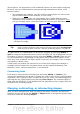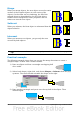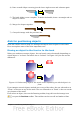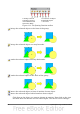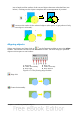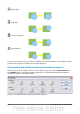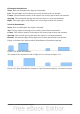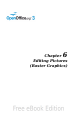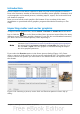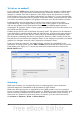Draw Guide
To link or to embed?
If you select the Link option in the Insert picture dialog, the graphic is linked rather
than embedded. It is not actually inserted into the document; instead, a link to the
graphic is created. This link is relative to the folder where the document is stored,
even though it shows up in the Edit Links dialog (see Figure 117) as an absolute link.
If you store the document and the graphic in the same folder, and transport the folder
as a whole to another computer, the graphic will show up in the document as before.
Linked graphics are not changed as a result of any actions carried out within
OpenOffice.org. Such changes affect only the view of the graphic in the document
and not the graphic itself. In particular, the format of a linked graphic remains
unchanged. In contrast, when a raster graphic is embedded in an OOo document, it is
converted into PNG format.
Linking keeps the file size of the Draw document small. The picture can be edited or
even replaced by another and the link will still function. As long as the new picture is
given the same name as the old one, links will be re-established and updated when
the document containing the link is next opened. However, some actions do not last
beyond the current session (for example, Filter) or are simply not possible on a linked
graphic (for example using the color replacer to exchange colors).
Links can easily be removed. The linked picture will then be embedded in the
document. To break a link, choose Edit > Links from the main menu bar. In the Edit
Links dialog (see Figure 117), choose the link to be broken and then click on the
Break Link button.
Figure 117: Editing links to documents
Scanning
With most scanners you can directly insert a scanned picture into a document.
Scanned images are embedded in the document in PNG format.
Make sure that the scanner is supported by the SANE system if you are running a
Linux (or other UNIX-like) operating system, or TWAIN if you are using Windows, and
that it is already configured on the machine on which OpenOffice.org is running. If
more than one scanner or equivalent device is present, you can select the source
from Insert > Picture > Scan > Select Source.
90 OpenOffice.org 3.3 Draw Guide