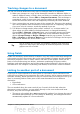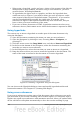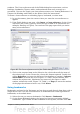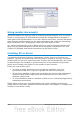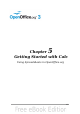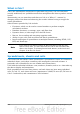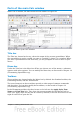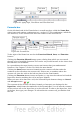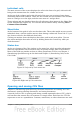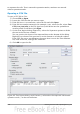Getting Started Guide
Individual cells
The main section of the screen displays the cells in the form of a grid, with each cell
being at the intersection of a column and a row.
At the top of the columns and at the left end of the rows are a series of gray boxes
containing letters and numbers. These are the column and row headers. The columns
start at A and go on to the right, and the rows start at 1 and go down.
These column and row headers form the cell references that appear in the Name Box
on the Formula Bar (Figure 90). You can turn these headers off by selecting View >
Column & Row Headers.
Sheet tabs
At the bottom of the grid of cells are the sheet tabs. These tabs enable access to each
individual sheet, with the visible (active) sheet having a white tab. From Calc 3.3, you
can choose colors for the different sheet tabs.
Clicking on another sheet tab displays that sheet, and its tab turns white. You can
also select multiple sheet tabs at once by holding down the Control key while you
click the names.
Status bar
At the very bottom of the Calc window is the status bar, which provides information
about the spreadsheet and convenient ways to quickly change some of its features.
Most of the fields are similar to those in other components of OOo; see Chapter 1
(Introducing OpenOffice.org) in this book and Chapter 1 (Introducing Calc) in the
Calc Guide.
Figure 91: Left end of Calc status bar
Figure 92: Right end of Calc status bar
Opening and saving CSV files
Chapter 1 (Introducing OpenOffice.org) includes instructions on starting new Calc
documents, opening existing documents, and saving documents.
A special case for Calc is opening and saving comma-separated-values (CSV), which
are text files that contain the cell contents of a single sheet. Each line in a CSV file
represents a row in a spreadsheet. Commas, semicolons, or other characters are used
Chapter 5 Getting Started with Calc 109