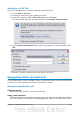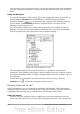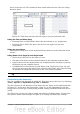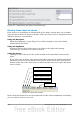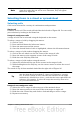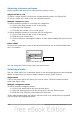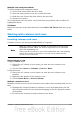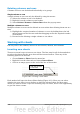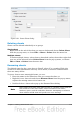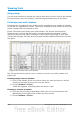Getting Started Guide
focus to the new cell. This method is most useful when the two cells are a large
distance apart.
Figure 96. (Left) One selected cell and (right) a group of selected cells
Using the Tab and Enter keys
• Pressing Enter or Shift+Enter moves the focus down or up, respectively.
• Pressing Tab or Shift+Tab moves the focus to the right or to the left,
respectively.
Using the arrow keys
Pressing the arrow keys on the keyboard moves the focus in the direction of the
arrows.
Using Home, End, Page Up and Page Down
• Home moves the focus to the start of a row.
• End moves the focus to the column furthest to the right that contains data.
• Page Down moves the display down one complete screen and Page Up moves
the display up one complete screen.
• Combinations of Control and Alt with Home, End, Page Down, Page Up, and
the cursor keys move the focus of the current cell in other ways. See the Help
or Appendix A (Keyboard Shortcuts) in the Calc Guide for details.
Tip
Use one of the four Alt+Arrow key combinations to resize a cell.
Customizing the Enter key
You can customize the direction in which the Enter key moves the focus, by selecting
Tools > Options > OpenOffice.org Calc > General.
The four choices for the direction of the Enter key are shown on the right hand side
of Figure 97. It can move the focus down, right, up, or left. Depending on the file
being used or on the type of data being entered, setting a different direction can be
useful.
The Enter key can also be used to switch into and out of editing mode. Use the first
two options under Input settings in Figure 97 to change the Enter key settings.
Chapter 5 Getting Started with Calc 113