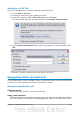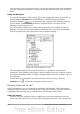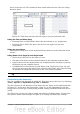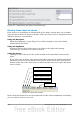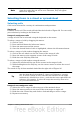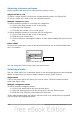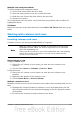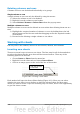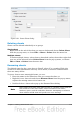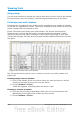Getting Started Guide
Note
The sheet tab arrows that appear in Figure 98 only appear if you have
some sheet tabs that can not be seen. Otherwise, they will appear
faded as in Figure 88.
Selecting items in a sheet or spreadsheet
Selecting cells
Cells can be selected in a variety of combinations and quantities.
Single cell
Left-click in the cell. The result will look like the left side of Figure 96. You can verify
your selection by looking in the Name box.
Range of contiguous cells
A range of cells can be selected using the keyboard or the mouse.
To select a range of cells by dragging the mouse:
1) Click in a cell.
2) Press and hold down the left mouse button.
3) Move the mouse around the screen.
4) Once the desired block of cells is highlighted, release the left mouse button.
To select a range of cells without dragging the mouse:
1) Click in the cell which is to be one corner of the range of cells.
2) Move the mouse to the opposite corner of the range of cells.
3) Hold down the Shift key and click.
To select a range of cells without using the mouse:
1) Select the cell that will be one of the corners in the range of cells.
2) While holding down the Shift key, use the cursor arrows to select the rest of
the range.
The result of any of these methods looks like the right side of Figure 96.
Tip
You can also directly select a range of cells using the Name box. Click
into the Name Box as described in “Using a cell reference” on page
111. To select a range of cells, enter the cell reference for the upper
left-hand cell, followed by a colon (:), and then the lower right-hand cell
reference. For example, to select the range that would go from A3 to
C6, you would enter A3:C6.
Range of non-contiguous cells
1) Select the cell or range of cells using one of the methods above.
2) Move the mouse pointer to the start of the next range or single cell.
3) Hold down the Control key and click or click-and-drag to select a range.
4) Repeat as necessary.
Chapter 5 Getting Started with Calc 115