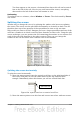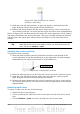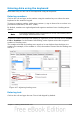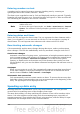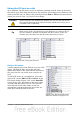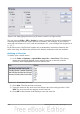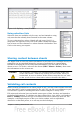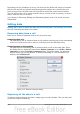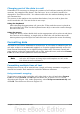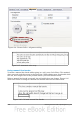Getting Started Guide
Two lines appear on the screen, a horizontal line above this cell and a vertical
line to the left of this cell. Now as you scroll around the screen, everything
above and to the left of these lines will remain in view.
Unfreezing
To unfreeze rows or columns, choose Window > Freeze. The check mark by Freeze
will vanish.
Splitting the screen
Another way to change the view is by splitting the window, also known as splitting
the screen. The screen can be split either horizontally or vertically or both. You can
therefore have up to four portions of the spreadsheet in view at any one time.
Why would you want to do this? Imagine you have a large spreadsheet and one of the
cells has a number in it which is used by three formulas in other cells. Using the split
screen technique, you can position the cell containing the number in one section and
each of the cells with formulas in the other sections. Then you can change the
number in the cell and watch how it affects each of the formulas.
Figure 103. Split screen example
Splitting the screen horizontally
To split the screen horizontally:
1) Move the mouse pointer into the vertical scroll bar, on the right-hand side of
the screen, and place it over the small button at the top with the black
triangle. Immediately above this button you will see a thick black line.
Figure 104. Split screen bar on vertical scroll bar
2) Move the mouse pointer over this line and it turns into a line with two arrows.
Chapter 5 Getting Started with Calc 121
Split screen bar