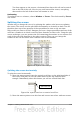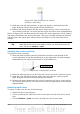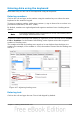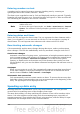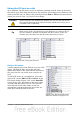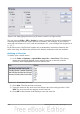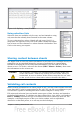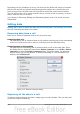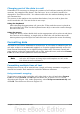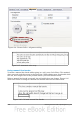Getting Started Guide
Entering numbers as text
A number can be entered as text to preserve a leading zero by entering an
apostrophe before the number, like this: '01481.
The data is now regarded as text by Calc and displayed exactly as entered. Typically,
formulas will treat the entry as a zero and functions will ignore it. Take care that the
cell containing the number is not used in a formula.
Note
If “smart quotes” are used for apostrophes, the apostrophe remains
visible in the cell.
To choose the type of apostrophe, use Tools > AutoCorrect > Custom
Quotes. The selection of the apostrophe type affects both Calc and
Writer.
Entering dates and times
Select the cell and type the date or time. You can separate the date elements with a
slant (/) or a hyphen (–) or use text such as 10 Oct 03. Calc recognizes a variety of
date formats. You can separate time elements with colons such as 10:43:45.
Deactivating automatic changes
Calc automatically applies many changes during data input, unless you deactivate
those changes. You can also immediately undo any automatic changes with Ctrl+Z.
AutoCorrect changes
Automatic correction of typing errors, replacement of straight quotation marks by
curly (custom) quotes, and starting cell content with an uppercase (capital letter)
are controlled by Tools > AutoCorrect Options. Go to the Custom Quotes,
Options, or Replace tabs to deactivate any of the features that you do not want.
On the Replace tab, you can also delete unwanted word pairs and add new ones as
required.
AutoInput
When you are typing in a cell, Calc automatically suggests matching input found
in the same column. To turn the AutoInput on and off, set or remove the check
mark in front of Tools > Cell Contents > AutoInput.
SAutomatic date conversion
Calc automatically converts certain entries to dates. To ensure that an entry that
looks like a date is interpreted as text, type an apostrophe at the beginning of the
entry. The apostrophe is not displayed in the cell.
Speeding up data entry
Entering data into a spreadsheet can be very labor-intensive, but Calc provides
several tools for removing some of the drudgery from input.
The most basic ability is to drop and drag the contents of one cell to another with a
mouse. Calc also includes several other tools for automating input, especially of
repetitive material. They include the Fill tool, selection lists, and the ability to input
information into multiple sheets of the same document.
124 Getting Started with OpenOffice.org 3.3