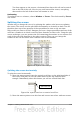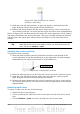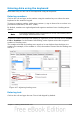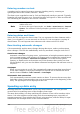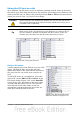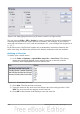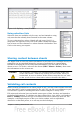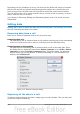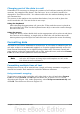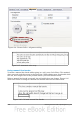Getting Started Guide
Using the Fill tool on cells
At its simplest, the Fill tool is a way to duplicate existing content. Start by selecting
the cell to copy, then drag the mouse in any direction (or hold down the Shift key and
click in the last cell you want to fill), and then choose Edit > Fill and the direction in
which you want to copy: Up, Down, Left or Right.
Caution
Choices that are not available are grayed out, but you can still choose
the opposite direction from what you intend, which could cause you to
overwrite cells accidentally.
Tip
A shortcut way to fill cells is to grab the “handle” in the lower right-
hand corner of the cell and drag it in the direction you want to fill. If
the cell contains a number, the number will fill in series. If the cell
contains text, the same text will fill in the direction you chose.
Figure 108: Using the Fill tool
Using a fill series
A more complex use of the Fill tool is to use a fill
series. The default lists are for the full and
abbreviated days of the week and the months of
the year, but you can create your own lists as
well.
To add a fill series to a spreadsheet, select the
cells to fill, choose Edit > Fill > Series. In the
Fill Series dialog (Figure 110), select AutoFill
as the Series type, and enter as the Start value
an item from any defined series. The selected
cells then fill in the other items on the list
sequentially, repeating from the top of the list
when they reach the end of the list.
Chapter 5 Getting Started with Calc 125
Figure 109: Result of fill series
selection shown in Figure 110