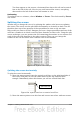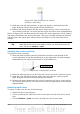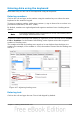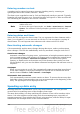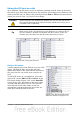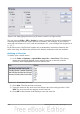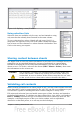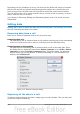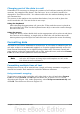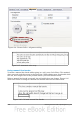Getting Started Guide
Depending on how validation is set up, the tool can also define the range of contents
that can be entered and provide help messages that explain the content rules you
have set up for the cell and what users should do when they enter invalid content.
You can also set the cell to refuse invalid content, accept it with a warning, or start a
macro when an error is entered.
See Chapter 2 (Entering, Editing and Formatting Data) in the Calc Guide for more
information.
Editing data
Editing data is done in much the same way as entering data. The first step is to select
the cell containing the data to be edited.
Removing data from a cell
Data can be removed (deleted) from a cell in several ways.
Removing data only
The data alone can be removed from a cell without removing any of the formatting
of the cell. Click in the cell to select it, and then press the Backspace key.
Removing data and formatting
The data and the formatting can be removed from a cell at the same time. Press
the Delete key (or right-click and choose Delete Contents, or use Edit > Delete
Contents) to open the Delete Contents dialog. From this dialog, the different
aspects of the cell can be deleted. To delete everything in a cell (contents and
format), check Delete all.
Figure 113: Delete Contents dialog
Replacing all the data in a cell
To remove data and insert new data, simply type over the old data. The new data will
retain the original formatting.
128 Getting Started with OpenOffice.org 3.3