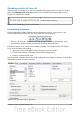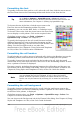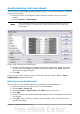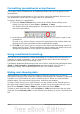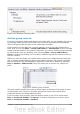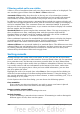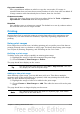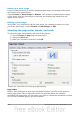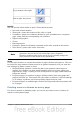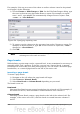Getting Started Guide
Shrinking text to fit the cell
The font size of the data in a cell can automatically adjust to fit in a cell. To do this,
select the Shrink to fit cell size option in the Format Cells dialog (Figure 114).
Figure 117 shows the results.
Figure 117: Shrinking font size to fit cells
Formatting numbers
Several different number formats can be applied to cells by using icons on the
Formatting toolbar. Select the cell, then click the relevant icon.
Figure 118: Number format icons. Left to right: currency, percentage, date,
exponential, standard, add decimal place, delete decimal place.
For more control or to select other number formats, use the Numbers tab (Figure
119) of the Format Cells dialog:
• Apply any of the data types in the Category list to the data.
• Control the number of decimal places and leading zeros.
• Enter a custom format code.
The Language setting controls the local settings for the different formats such as the
date order and the currency marker.
Figure 119: Format Cells > Numbers
Chapter 5 Getting Started with Calc 131