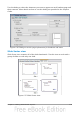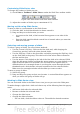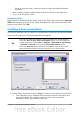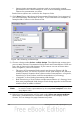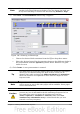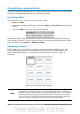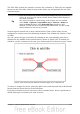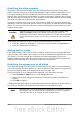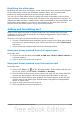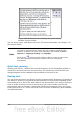Getting Started Guide
– For more than one slide, select the group of slides and add the desired
transition.
• Mark a slide as hidden. Hidden slides will not be shown in the slide show.
• Copy or cut and paste a slide.
Renaming slides
Right-click on a thumbnail in the Slides pane or the Slide Sorter and choose Rename
Slide from the pop-up menu. In the Name field, delete the old name of the slide and
type the new name. Click OK.
Creating a new presentation
This section describes how to start a new presentation using the Presentation Wizard.
When you start Impress, the Presentation Wizard appears.
Tip
If you do not want the wizard to start every time you launch Impress,
select the Do not show this wizard again option. You can enable the
wizard again later under Tools > Options > OpenOffice.org Impress
> General > Wizard, and select the Start with wizard option.
Leave the Preview option selected, so templates, slide designs, and
slide transitions appear in the preview box as you choose them.
Figure 139: Choosing the type of presentation
1) Select Empty Presentation under Type. It creates a presentation from scratch.
• From template uses a template design already created as the basis for a
new presentation. The wizard changes to show a list of available
templates. Choose the template you want.
Chapter 6 Getting Started with Impress 153