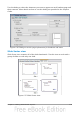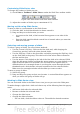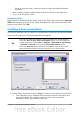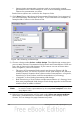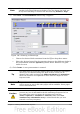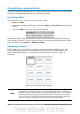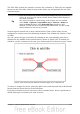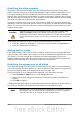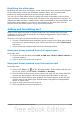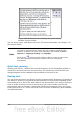Getting Started Guide
Formatting a presentation
A new presentation contains only one empty slide. In this section we will start adding
new slides and preparing them for the intended contents.
Inserting slides
This can be done in a variety of ways; take your pick.
• Insert > Slide.
• Right-click on the present slide, and select Slide > New Slide from the pop-up
menu.
• Click the Slide icon in the Presentation toolbar.
Sometimes, rather than starting from a new slide you want to duplicate a slide you
have already inserted. To do so select the slide you want to duplicate from the Slides
pane and then choose Insert > Duplicate Slide.
Selecting a layout
In the Tasks pane, select the Layout drawer to display the available layouts. The
Layouts differ in the number of elements a slide will contain, spanning from the
empty slide (Blank Slide) to a slide with 6 contents boxes and a title (Title, 6
contents).
Figure 142: Available slide layouts
Note
Text and graphic elements can be readjusted at any time during the
preparation of the presentation, but changing the layout of a slide that
already contains some contents can have a dramatic effect. It is therefore
recommended that you pay particular attention to the layout you select.
If you do need to change the layout after contents have been added, the
contents are not lost though they may need to be reformatted.
156 Getting Started with OpenOffice.org 3.3