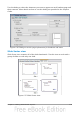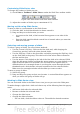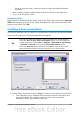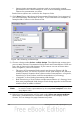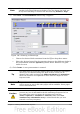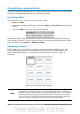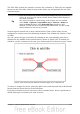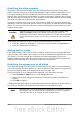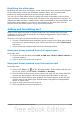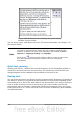Getting Started Guide
The Title Slide (which also contains a section for a subtitle) or Title Only are suitable
layouts for the first slide, while for most of the slides you will probably use the Title,
Contents layout.
Tip
If you do not know the names for the prepackaged layouts position the
cursor on an icon in the Layout section and its name will be displayed
in a small rectangle.
The small rectangle is called tooltip. If the tooltips are not enabled
select Tools > Options > OpenOffice.org > General > Help and
mark the Tips checkbox. If the Extended tips checkbox is also
marked, you will get more detailed tooltip information, but the tooltip
names themselves will not be provided.
Several layouts contain one or more content boxes. Each of these boxes can be
configured to contain one of the following elements: Text, Media clip, Picture, Chart
or Table.
You can choose the type of contents by clicking on the corresponding icon that is
displayed in the middle of the contents box as shown in Figure 143. If instead you
intend to use the contents box for text, just click anywhere on the box to get a cursor.
Figure 143: Selecting the desired contents type for a contents box
To select or change the layout, place the slide in the work area and select the desired
layout from the layout drawer in the Task Pane.
If you have selected a layout with one or more contents boxes, this is a good time to
decide what type of contents you want to insert.
Chapter 6 Getting Started with Impress 157