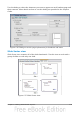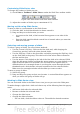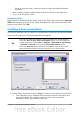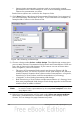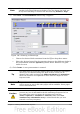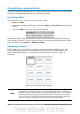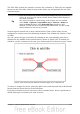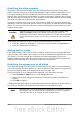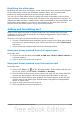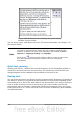Getting Started Guide
Figure 144: Selected text box showing the green resizing
handles and text toolbar
You can move, resize, and delete text boxes. For more information, see Chapter 3 in
the Impress Guide.
Note
In addition to the normal text boxes where text is horizontally aligned, it is
possible to insert text boxes where the text is aligned vertically. This
choice is available only when Asian languages are enabled in Tools >
Options > Language Settings > Languages.
Click on the button in the drawing toolbar to create a vertical text
box. Note that when editing the contents, the text is displayed
horizontally.
Quick font resizing
Starting with OOo3.1, Impress has convenient buttons on the Formatting toolbar to
increase or decrease font size of selected text. The amount by which the font size
changes depends on the standard sizes available for the font in use.
Pasting text
You can insert text into a text box by copying it from another document and pasting it
into Impress. However, the pasted text will probably not match the formatting of the
surrounding text or that of the other slides in the presentation. This may be what you
want on some occasions; however in most cases you want to make sure that the
presentation does not become a patchwork of different paragraph styles, font types,
bullet points and so on. There are several ways to ensure consistency; these methods
are explained below.
160 Getting Started with OpenOffice.org 3.3