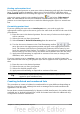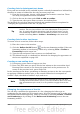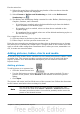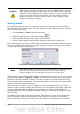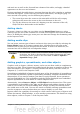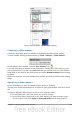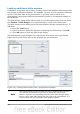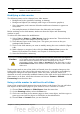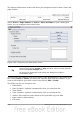Getting Started Guide
Pasting unformatted text
It is normally good practice to paste text without formatting and apply the formatting
later. To paste without formatting, either press Control+Shift+V and then select
Unformatted text from the dialog that appears, or click on the small black triangle
next to the paste symbol in the standard toolbar and select Unformatted
text. The unformatted text will be formatted with the outline style at the cursor
position in an AutoLayout text box or with the default graphic style in a normal text
box.
Formatting pasted text
If you are pasting the text into an AutoLayout area, you need to apply the
appropriate outline style to the text to give it the same look and feel as the rest of the
presentation.
1) Paste the text in the desired position. Do not worry if it does not look right; it
will in a minute.
2) Select the text you have just pasted.
3) Select Format > Default formatting from the menu bar.
4) Use the four arrow buttons in the Text Formatting toolbar to
move the text to the appropriate position and give it the appropriate outline
level. The button with the arrow pointing left promotes the list entry by one
level (for example from Outline 3 to Outline 2), the right arrow button demotes
the list entry by one level, the up and down arrow buttons move the list entry.
5) Apply manual formatting as required to sections of the text (to change font
attributes, tabs, and so on).
If you are pasting text in a text box, you can still use styles to quickly format the
text. Note that one and only one graphic style can be applied to the copied text. To do
that:
1) Paste the text in the desired position.
2) Select the text you have just pasted.
3) Select the desired graphic style.
4) Apply manual formatting as required to sections of the text.
Tip
Presentation styles are very different from Writer styles and are
applied in quite a different way.
Creating bulleted and numbered lists
The procedure to create a bulleted or numbered list is quite different depending on
the type of text box used, although the tools to manage the list and customize the
appearance are the same.
In text boxes created automatically by Impress (called AutoLayout), the outline styles
available are by default bulleted lists, while for normal text boxes an additional step
is required to create a bulleted list.
Chapter 6 Getting Started with Impress 161