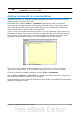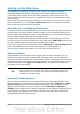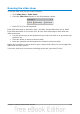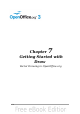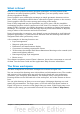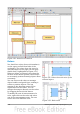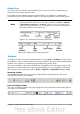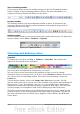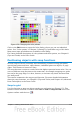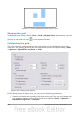Getting Started Guide
Status bar
The Status bar is located at the bottom of the screen (in all OOo components); it
includes several Draw-specific fields.
For details on the contents and use of these fields, see Chapter 1 (Introducing
OpenOffice.org) in this book and Chapter 1 (Introducing Draw) in the Draw Guide.
Note
The sizes are given in the current measurement unit (not to be
confused with the ruler units). This unit is defined in Tools > Options
> OpenOffice.org Draw > General, where you can also change the
scale of the page. Another way to change the scale is to double-click on
the number shown in the status bar.
Figure 153: Left end of the Draw status bar
Figure 154: Right end of Draw status bar
Toolbars
To display or hide the various Draw toolbars. choose View > Toolbars. On the menu
that appears, select which toolbars you want to display. For more about working with
toolbars, see Chapter 1 (Introducing OpenOffice.org) in this book.
The tools available in the Draw toolbars are explained in the following sections. The
appearance of the toolbar icons may vary depending on your operating system and
the selection of icon size and style in Tools > Options > OpenOffice.org > View.
Standard toolbar
The Standard toolbar is the same for all OpenOffice.org components and is not
described in detail in this chapter.
Line and Filling toolbar
The Line and Filling toolbar lets you modify the main properties of a drawing object.
See page 193 for details.
Chapter 7 Getting Started with Draw 177