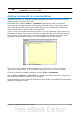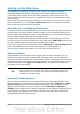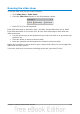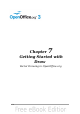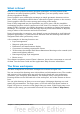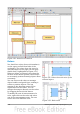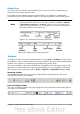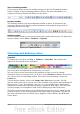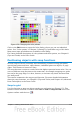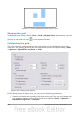Getting Started Guide
Figure 156. Changing the color palette
Click on the Edit button to open the Color dialog, where you can set individual
colors. See “Color options” in Chapter 2 (Setting Up OpenOffice.org) of this book.
Many more input possibilities are available in this dialog.
For a more detailed description of color palettes and their options, see Chapter 8
(Tips and Tricks) in the Draw Guide.
Positioning objects with snap functions
In Draw, objects can be accurately and consistently positioned using grid points,
special snap points and lines, object frames, individual points on objects, or page
edges. This function is known as Snap.
The snap function is easier to work with at the highest practical zoom value. You can
use two different snap functions at the same time, for example snapping to a guide
line and to the page edge. It is best, however, to activate only those functions that
you really need.
This section summaries the snap-to-grid function. For more detailed information
about the snap functions, see Chapter 8 (Tips and Tricks) and Chapter 10 (Advanced
Draw Techniques) in the Draw Guide.
Snap to grid
Use this function to move an object exactly to a grid point (see Figure 157). This
function can be switched on and off with View > Grid > Snap to Grid and on the
Options toolbar with the icon .
Chapter 7 Getting Started with Draw 179