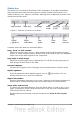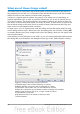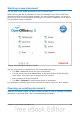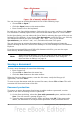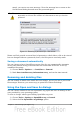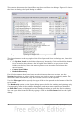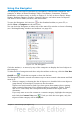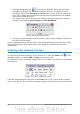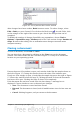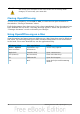Getting Started Guide
Status bar
The status bar is located at the bottom of the workspace. It provides information
about the document and convenient ways to quickly change some features. It is
similar in Writer, Calc, Impress, and Draw, although each component includes some
component-specific items.
Figure 7: Left end of status bar in Writer
Figure 8: Right end of status bar in Writer
Common status bar items are described below.
Page, sheet, or slide number
Shows the current page, sheet, or slide number and the total number of pages,
sheets, or slides in the document. Double-click on this field to open the Navigator.
Other uses of this field depend on the component.
Page style or slide design
Shows the current page style or slide design. To edit the current page style or
slide design, double-click on this field.
Unsaved changes
An asterisk (*) appears here if changes to the document have not been saved.
Digital signature
If the document has been digitally signed, an icon shows here. You can
double-click the icon to view the certificate.
Object information
Displays information relevant to the cursor’s position or the selected element of
the document. Double-clicking in this area usually opens a relevant dialog.
Zoom slider and percent
To change the view magnification, drag the Zoom slider, or click on the + and –
signs, or right-click on the zoom level percent to pop up a list of magnification
values from which to choose.
Double-clicking on the zoom level percent opens the Zoom & View Layout
dialog.
Chapter 1 Introducing OpenOffice.org 21