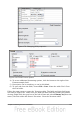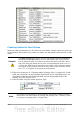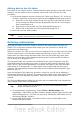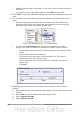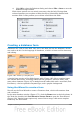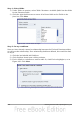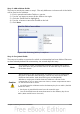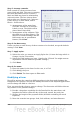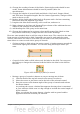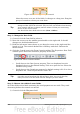Getting Started Guide
4) Change the wording of some of the labels. Some single words should be two
words. Some abbreviations should be used if possible (Misc. for
miscellaneous).
5) Change the lengths of several fields and labels. Only Lunch, Supper, Motel,
and Tolls have acceptable lengths. But for a better appearance, changes will be
made to these as well.
6) Replace all the fields whose label ends in Payment with a list box containing
the entries from the Payment Type table.
7) Lengthen the Note field vertically, add a scroll bar, and move it.
8) Make changes in the Date and PaymentType columns of the subform that are
similar to the changes in the main form.
9) Add headings for each group in the main form.
10) Change the background to a picture, then modify some of the labels so that
they can be read clearly. Change the font color of the headings.
Here are some methods that we will be using in these steps. The controls in the main
form consists of a label and its field. Sometimes we want to work with the entire
control, other times we want to work with only the label or the field, and there are
times when we want to work with a group of controls.
• Clicking a label or field selects the entire control. A border appears around the
control with eight green handles. You can then drag and drop it where you
want.
Figure 191: A selected control
• Control+click a label or field selects only the label or the field. You can press
the Tab key to change the selection from the field to the label or the label to
the field.
Figure 192: Selecting a field of a control
• Moving a group of controls is almost as easy as moving one of them.
1) Click the field of the top left control to be moved, to select it.
2) Move the cursor to just above and to the left of the selected control.
3) Drag the cursor to the bottom right of the group of controls and release
the mouse button.
As you drag the cursor, a dashed box appears showing what is contained
in your selection. Make sure it is big enough to include the entire length of
all the controls.
When you release the mouse button, a border with its green handles
appears around the controls you selected.
Chapter 8 Getting Started with Base 219