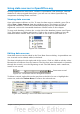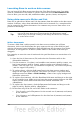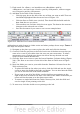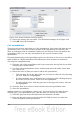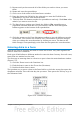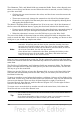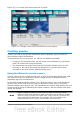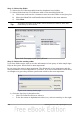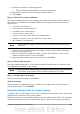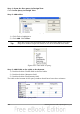Getting Started Guide
The Odometer, Tolls, and Motel fields are numerical fields. Enter values directly into
them, or use the up and down arrows. When the value is entered, use the Tab key to
go to the next field.
• Clicking the up arrow increases the value, and the down arrow decreases the
value one unit.
• These two arrows only change the numerals to the left of the decimal place.
• Numerals to the right of the decimal place must be changed by deleting them
and typing the desired ones.
The Motel’s Payment field is a dropdown list. If as in my case, all of the elements of
the list start with different letters, typing the first letter selects the desired entry.
• If two or more elements of the list have the same first letter, repeated typing of
the first letter will cycle through the elements with this same first letter.
• When the selection is correct, use the Tab key to go to the Misc. field.
The rest of the fields of the main form are either numerical fields or dropdown lists
until we reach the Misc. Notes field. It is a text field. Type anything you desire in this
field just as you would any simple text editor.
Note
Since the Tab key is used to move between fields, it can not be used in a
text field. All spacing must be done by the spacebar. Finally, the Enter
key only acts as a line break to move the cursor to the next line. While
the Enter key will move from non-text fields to non-text fields, it will not
do so from a text field. Use the Tab key instead.
If we did not have a subform for fuel data, pressing the Tab key in the
last field would save all of the fields, clear them, and make the form
ready to accept data on the second record.
Since we have a subform form, using the Tab key places the cursor in the first Date
field of the subform with the date automatically entered to match the Date field of the
main form.
The FuelCost, FuelQuantity, and Odometer fields are numerical fields. The Payment
field is a dropdown list. Enter the data just as you did in the main form, and use the
Tab key to go to the next field.
When you use the Tab key to leave the Payment field, it goes to the Date field of the
next line and automatically enters the date. Now you can enter your second set of
fuel data for this day.
To move to another record when the form has a subform, click any of the fields of the
main form. In this case, click the Date field of the main form. Then use the directional
arrows at the bottom. There are four of them from left to right: First Record,
Previous Record, Next Record, and Last Record (Figure 215). To the right of these
arrows is the New Record icon.
To create a new record while in another record in the main form, click either the
Next Record icon or the New Record icon.
Tip
The number in the Record box is the number of the record whose data is
shown in the form.
If you know the number of the record you want, you can enter it into the
record box and then press Enter to take you to that record.
236 Getting Started with OpenOffice.org 3.3