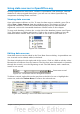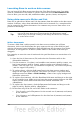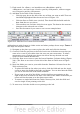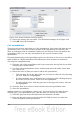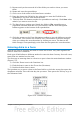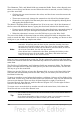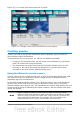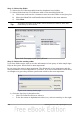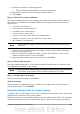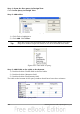Getting Started Guide
2) Click the second Sort by dropdown list.
• Click CD-Collection.ArtistTitle. and select Ascending.
3) Repeat this process for CD-Collection.DatePurchased.
4) Click Next.
Step 3: Select the search conditions.
The search conditions allow us to compare the name we entered with the names of
the artist in our database and decide whether to include a particular artist in our
query or not.
• is equal to: the same as
• is not equal to: not the same as
• is smaller than: comes before
• is greater than: comes after
• is equal or less than: the same as or comes before
• is equal or greater than: the same as or comes after
• like: similar to in some way
Note
These conditions apply to numbers, letters (using the alphabetical order),
and dates.
1) Since we are only searching for one thing, we will use the default setting of
Match all of the following.
2) We are looking for a particular artist, so select CD-Collection. Artist in the
Fields list and is equal to as the Condition.
3) Type the name of the artist in the Value box. Click Next.
Step 4: Select type of query.
We want simple information, so the default setting: Detailed query is what we want.
Click Next at the bottom of the window.
Note
Since we have a simple query, the Grouping and Grouping conditions are
not needed. Steps 5 and 6 of the wizard are skipped in our query.
Step 7: Assign aliases if desired.
We want the default settings. Click Next.
Step 8: Overview.
Name the query (suggestion: Query_Artists). To the right of this are two choices.
Select Display Query. Click Finish.
Using the Design View to create a query
Creating a query using Design View is not as difficult as it may first seem. It may take
multiple steps, but each step is fairly simple.
What fuel economy is our vehicle getting (miles per gallon in the USA)? This question
requires creating two queries, with the first query used as part of the second query.
Chapter 8 Getting Started with Base 239