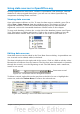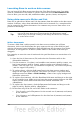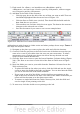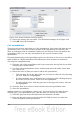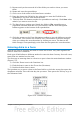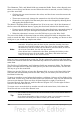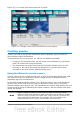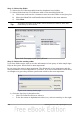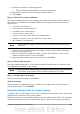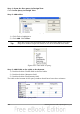Getting Started Guide
Step 1: Open the first query in Design View.
Click Create Query in Design View.
Step 2: Add tables.
Figure 220: Add Tables or Query window
1) Click Fuel to highlight it.
2) Click Add. Click Close.
Tip
Move the cursor over the bottom edge of the fuel table (Figure 221) and
drag the to make it longer and easier to see all of the fields in the table.
Figure 221: Fuel table in query
Step 3: Add fields to the table at the bottom.
1) Double-click the FuelID field in the Fuel table.
2) Double-click the Odometer field.
3) Double-click the FuelQuantity field.
The table at the bottom of the query window should now have three columns.
Figure 222: Query table
240 Getting Started with OpenOffice.org 3.3