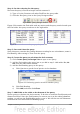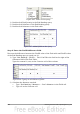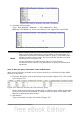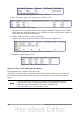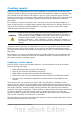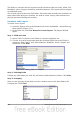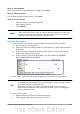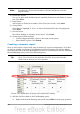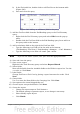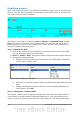Getting Started Guide
Step 4: Sort options
We do not want to do any additional sorting. Click Next.
Step 5: Choose layout
Use default settings for the layout. Click Next.
Step 6: Create report
• Label the report: Vacation Expenses.
• Select Static report.
• Click Finish.
Note
If you feel adventurous, try selecting some of the other layout choices.
After selecting a choice, drag the Report Wizard window out of the way
so that you can see what you have selected. (Move the cursor over the
Title Bar of the window, and then drag and drop.)
Vacation fuel report
1) Create a query containing only fuel bought on the days of the vacation.
a) Open a query in Design View.
b) Follow the steps for adding tables in “Add tables” on page 240 to add the
Fuel table.
c) In the Fuel table, double-click Date and FuelCost to enter them in the
table at the bottom of the query.
d) In the Criterion cell of the Date field, type the following: BETWEEN
#5/25/2007# AND #5/26/2007#
Figure 238: Setting the criterion for a query
2) Save, name, and close the query. (Suggestion: Vacation Fuel Purchases.)
Tip
When using dates in a query, enter them in numerical form MM/DD/YYYY
or DD/MM/YYYY depending upon your language's default setting for dates
(my default setting is MM/DD/YYYY).
Each date must have a # before and after it. Hence, May 25, 2007 is
written #05/25/2007# or #25/5/2007# depending upon your language’s
default setting for dates.
3) Open a new report.
• Right-click the Vacation Fuel Purchases query.
• Select Report Wizard from the pop-up menu.
Chapter 8 Getting Started with Base 247