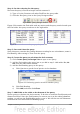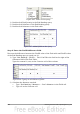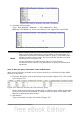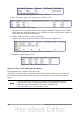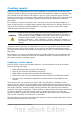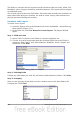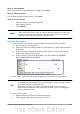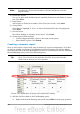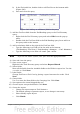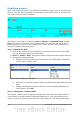Getting Started Guide
Note
When a new report is opened in this way, the query used to open it is
automatically selected in the Tables or queries dropdown list in the
Report Wizard.
4) Create the report.
Use >> to move both fields from the Available fields list to the Fields in report
list. Click Next.
5) Label fields.
Add a space to FuelCost to make it Fuel Cost (two words). Click Next.
6) Group fields.
Click Date to highlight it. Use > to move the Date field to the Groupings list.
Click Next.
7) Choose layout.
We will be making no changes in the layout. Click Next.
8) Create report (final settings).
• Use the suggested name, which is the same as the query.
• Select Static report. Click Finish.
Creating a dynamic report
Now we will create a report with some statistics on our fuel consumption. To do this,
we have to modify two queries: End-Reading and Fuel Economy. We will be adding
the FuelCost field to the End-Reading query. Then we will add the FuelCost field from
the End-Reading query to the Fuel Economy query.
Tip
When opening a query to edit it, it might appear as in Figure 239. If you
move your cursor over the black line (circled), it becomes a double
headed arrow. Drag it to a lower position.
Figure 239: Appearance of query when opened for editing
1) Add the FuelCost field to the End-Reading query:
a) Right-click the End-Reading query and select Edit from the pop-up menu.
248 Getting Started with OpenOffice.org 3.3