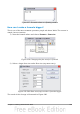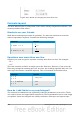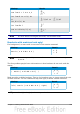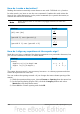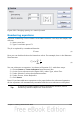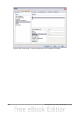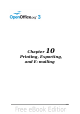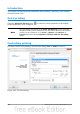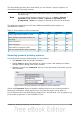Getting Started Guide
The Print dialog has four tabs, from which you can choose a range of options, as
described in the following sections.
Note
The options selected on the Print dialog apply to this printing of this
document only.
To specify default printing settings for OOo, go to Tools > Options >
OpenOffice.org – Print and Tools > Options > OpenOffice.org
[Component] – Print. See Chapter 2 (Setting Up OOo) for more details.
The different components of OOo have different available print settings, as
summarized in Table 2.
Table 2: Print options in OOo components
Feature Writer Calc Impress Draw
Select pages/sheets/slides to print Yes Yes Yes Yes
Print multiple pages/sheets/slides on
one page
Yes Yes Yes Yes
Print a brochure Yes No Yes Yes
Print envelopes Yes No No No
Print labels or business cards Yes No No No
Preview pages/sheets before printing Yes Yes No No
Selecting general printing options
On the General tab of the Print dialog, you can choose:
• The printer (from the printers available)
• Which pages to print, the number of copies to print, and whether to collate
multiple copies (Range and copies section)
• Whether to print any comments that are in the document, and where to print
the comments.
Figure 264: Choosing whether and where to print comments
Select the Properties button to display a dialog where you can choose portrait or
landscape orientation, which paper tray to use, and the paper size to print on.
On the Options tab of the Print dialog (Figure 265), the last item, Use only paper tray
from printer preference, is not available in Calc.
Chapter 10 Printing, Exporting, and E-mailing 269