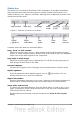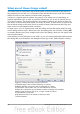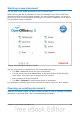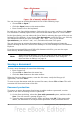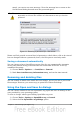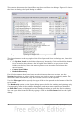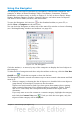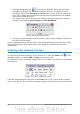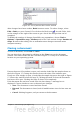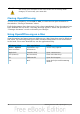Getting Started Guide
Using the Navigator
The Navigator lists objects contained in a document, collected into categories. For
example, in Writer it shows Headings, Tables, Text frames, Comments, Graphics,
Bookmarks, and other items, as shown in Figure 13. In Calc it shows Sheets, Range
Names, Database Ranges, Graphics, Drawing Objects, and other items. In Impress
and Draw it shows Slides, Pictures, and other items.
To open the Navigator, click its icon on the Standard toolbar, or press F5, or
choose View > Navigator on the menu bar.
You can dock the Navigator to either side of the main OOo window or leave it floating
(see “Docking/floating windows and toolbars“ on page 20).
Figure 13: The Navigator
Click the marker (+ or arrow) by any of the categories to display the list of objects in
that category.
To hide the list of categories and show only the toolbars at the top, click the List Box
On/Off icon . Click this icon again to show the list box.
The Navigator provides several convenient ways to move around a document and find
items in it:
• When a category is showing the list of objects in it, double-click on an object to
jump directly to that object’s location in the document.
Objects are much easier to find if you have given them names when creating
them, instead of keeping OOo’s default graphics1, graphics2, Table1, Table2,
and so on—which may not correspond to the position of the object in the
document.
If you only want to see the content in a certain category, highlight the category
and click the Content View icon . Until you click the icon again, only the
objects of that category will be displayed.
Chapter 1 Introducing OpenOffice.org 27