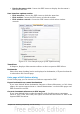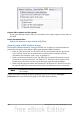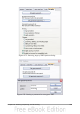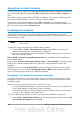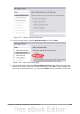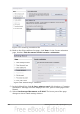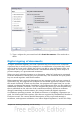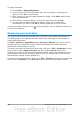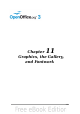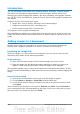Getting Started Guide
Introduction
You can add graphic and image files, including photos, drawings, scanned images,
and others, to OpenOffice.org documents. OOo can import various vector (line
drawing) and raster (bitmap) file formats. The most commonly used graphic formats
are GIF, JPG, PNG, and BMP. See Appendix B for a full list of the graphic formats OOo
can import.
Graphics in OOo are of three basic types:
• Image files, such as photos, drawings, and scanned images
• Diagrams created using OOo’s drawing tools
• Charts created using OOo’s Chart facility
This chapter covers images and diagrams.
More detailed descriptions on working with drawing tools can be found in the Draw
Guide and Impress Guide. Instructions on how to create charts are given in the Calc
Guide.
Adding images to a document
Images can be added to a document in several ways: by inserting an image file,
directly from a graphics program or a scanner, or from the OOo Gallery.
Inserting an image file
When the image is in a file stored on the computer, you can insert it into an OOo
document using either of the following methods.
Drag and drop
1) Open a file browser window and locate the image you want to insert.
2) Drag the image into the Writer document and drop it where you want it to
appear. A faint vertical line marks where the image will be dropped.
This method embeds (saves a copy of) the image file in the Writer document. To link
the file instead of embedding it, hold down the Control+Shift keys while dragging the
image.
Insert Picture dialog
1) Click in the OOo document where you want the image to appear.
2) Choose Insert > Picture > From File from the menu bar.
3) On the Insert Picture dialog, navigate to the file to be inserted, select it, and
click Open.
At the bottom of the dialog are two options, Preview and Link. Choose Preview to
view a thumbnail of the selected image on the right, so you can verify that you have
the correct file. See below for the use of Link.
290 Getting Started with OpenOffice.org 3.3