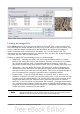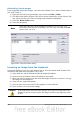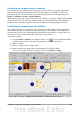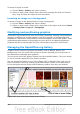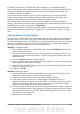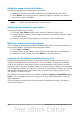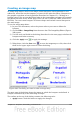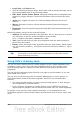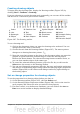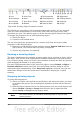Getting Started Guide
Deleting images from the Gallery
To delete an image from a theme that you created:
1) Right-click on the name of the image file or its thumbnail in the Gallery.
2) Click Delete on the pop-up menu. A message appears, asking if you want to
delete this object. Click Yes.
Note
Deleting the name of a file from the list in the Gallery does not delete
the file from the hard disk or other location.
Adding a new theme to the Gallery
To add a new theme to the Gallery:
1) Click the New Theme button above the list of themes (Figure 285).
2) In the Properties of New Theme dialog, click the General tab and type a name
for the new theme.
3) Click the Files tab and add images to the theme, as described earlier.
Deleting a theme from the Gallery
You can delete only theme that you have added to the Gallery; you cannot delete any
of the inbuilt themes. To delete a theme from the Gallery:
1) Go to Tools > Gallery.
2) In the left part of the Gallery, select in the list the theme you wish to delete.
3) Right-click on the theme, then click Delete on the pop-up menu.
Location of the Gallery and the objects in it
Graphics and other objects shown in the Gallery can be located anywhere on your
computer’s hard disk, on a network drive, or on a CD-ROM. Listings in the Gallery
refer to the location of each object. When you add graphics to the Gallery, the files
are not moved or copied; only the location of each new object is added as a reference.
In a workgroup situation, you may have access to a shared Gallery (where you cannot
change the contents unless authorized to do so) and a user Gallery, where you can
add, change, or delete objects.
The location of the user Gallery is specified in Tools > Options > OpenOffice.org >
Paths. You can change this location, and you can copy your gallery files (*.sdv) to
other computers.
Gallery contents provided with OOo are stored in a different location. You cannot
change this location.
296 Getting Started with OpenOffice.org 3.3