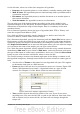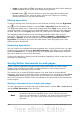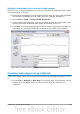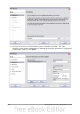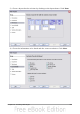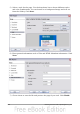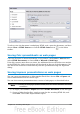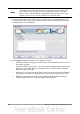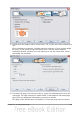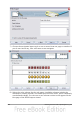Getting Started Guide
On the left side, select one of the four categories of hyperlink:
• Internet: the hyperlink points to a web address, normally starting with http://
• Mail & News: the hyperlink opens an email message that is pre-addressed to
a particular recipient
• Document: the hyperlink points to another document or to another place in
the current document
• New document: the hyperlink creates a new document
The top right part of the dialog changes according to the choice made for the
hyperlink category in the left panel. A full description of all the choices and their
interactions is beyond the scope of this chapter. Here is a summary of the most
common choices.
For an Internet hyperlink, choose the type of hyperlink (Web, FTP, or Telnet), and
enter the required web address (URL).
For a Mail and News hyperlink, specify whether it is a mail or news link, the
receiver’s address, and for email, also the subject.
For a Document hyperlink, specify the document path (the Open File button opens a
file browser) or leave this blank if you want to link to a target in the same document.
Optionally specify the target in the document (for example a specific slide). Click on
the Target in Document icon to open the Navigator where you can select the target;
or if you know the name of the target, you can type it into the box.
For a New Document hyperlink, specify whether to edit the newly created document
immediately (Edit now) or just create it (Edit later), enter the file name, and select
the type of document to create (text, spreadsheet, and so on). Click the Select Path
button to open a file browser and choose where to store the file.
The Further settings section in the bottom right part of the dialog is common to all
the hyperlink categories, although some choices are more relevant to some types of
links.
• Set the value of Frame to determine how the hyperlink will open. This applies
to documents that open in a Web browser.
• Form specifies if the link is to be presented as text or as a button. Figure 298
shows a link formatted as a button. A hyperlink button is a type of form
control. See Chapter 15 of the Writer Guide for more information.
Figure 298: OOo Authors hyperlink as button
• Text specifies the text that will be visible to the user. If you do not enter
anything here, OOo uses the full URL or path as the link text. Note that if the
link is relative and you move the file, this text will not change, though the
target will.
Chapter 12 Creating Web Pages 311