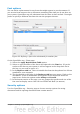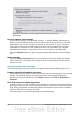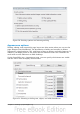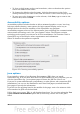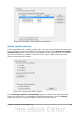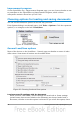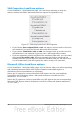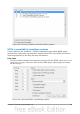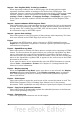Getting Started Guide
Font options
You can define replacements for any fonts that might appear in your documents. If
you receive from someone else a document containing fonts that you do not have on
your system, OpenOffice.org will substitute fonts for those it does not find. You might
prefer to specify a different font from the one the program chooses.
Figure 28: Defining a font to be substituted for another font
On the OpenOffice.org – Fonts page:
1) Select the Apply Replacement Table option.
2) Select or type the name of the font to be replaced in the Font box. (If you do
not have this font on your system, it will not appear in the drop-down list in
this box, so you need to type it in.)
3) In the Replace with box, select a suitable font from the drop-down list of fonts
installed on your computer.
4) The checkmark to the right of the Replace with box turns green. Click on this
checkmark. A row of information now appears in the larger box below the
input boxes. Select the options under Always and Screen.
5) In the bottom section of the page, you can change the typeface and size of the
font used to display source code such as HTML and Basic (in macros).
Security options
Use the OpenOffice.org – Security page to choose security options for saving
documents and for opening documents that contain macros.
Chapter 2 Setting up OpenOffice.org 41