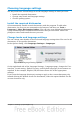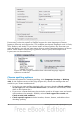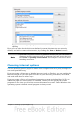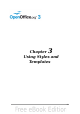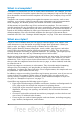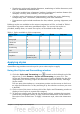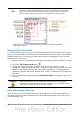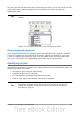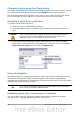Getting Started Guide
Tip
At the bottom of the Styles and Formatting window is a dropdown list.
In Figure 46 the window shows Automatic, meaning the list includes
only styles applied automatically by OOo. You can choose to show all
styles or other groups of styles, for example only custom styles.
Figure 46: The Styles and Formatting window for Writer, showing
paragraph styles
Using Fill Format mode
Use Fill Format to apply a style to many different areas quickly without having to go
back to the Styles and Formatting window and double-click every time. This method
is quite useful when you need to format many scattered paragraphs, cells, or other
items with the same style.
1) Open the Styles and Formatting window and select the style you want to apply.
2) Click the Fill Format mode icon .
3) To apply a paragraph, page, or frame style, hover the mouse over the
paragraph, page, or frame and click. To apply a character style, hold down the
mouse button while selecting the characters, Clicking on a word applies the
character style for that word. Repeat step 3 until you made all the changes for
that style.
4) To quit Fill Format mode, click the Fill Format mode icon again or press the
Esc key.
Caution
When this mode is active, a right-click anywhere in the document
undoes the last Fill Format action. Be careful not to accidentally right-
click and thus undo actions you want to keep.
Using the Apply Style list
After you have used a style at least once in a document, the style name appears on
the Apply Style list at the left-hand end of the Formatting toolbar, next to the Styles
and Formatting icon.
58 Getting Started with OpenOffice.org 3.3