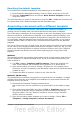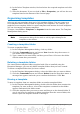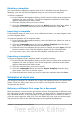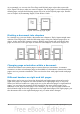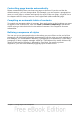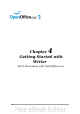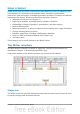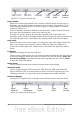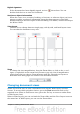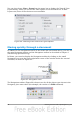Getting Started Guide
Resetting the default template
To re-enable OOo’s Default template for a document type as the default:
1) In the Template Management dialog, click any folder in the box on the left.
2) Click the Commands button and choose Reset Default Template from the
drop-down menu.
The next time that you create a document by choosing File > New, the document will
be created from OOo’s Default template for that document type.
Associating a document with a different template
At times you might want to associate a document with a different template, or
perhaps you are working with a document that did not start from a template.
One of the major advantages of using templates is the ease of updating styles in more
than one document, as described on page 68. If you update styles by loading a new
set of styles from a different template (as described on page 63), the document has
no association with the template from which the styles were loaded—so you cannot
use this method. What you need to do is associate the document with the different
template.
You can do this in two ways. In both cases, for best results the names of styles should
be the same in the existing document and the new template. If they are not, you will
need to use Search and Replace to replace old styles with new ones. See Chapter 4
(Getting Started with Writer) for more about replacing styles using Search and
Replace.
Method 1
This method includes any graphics and wording (such as legal notices) that exists in
the new template, as well as including styles. If you do not want this material, you
need to delete it.
1) Use File > New > Templates and Documents. Choose the template you
want. If the template has unwanted text or graphics in it, delete them.
2) Open the document you want to change. (It opens in a new window.) Press
Control+A to select everything in the document. Paste into the blank document
created in step 1.
3) Update the table of contents, if there is one. Save the file.
Method 2 (Writer only)
This method does not include any graphics or text from the new template; it simply
includes styles from the new template and establishes an association between the
template and the document.
1) Download the Template Changer extension from
http://extensions.services.openoffice.org/ and install it as described on page
69.
2) Close and reopen OpenOffice.org. Now the File > Templates menu has two
new choices in Writer: Assign Template (current document) and Assign
Template (folder). In Calc, Impress, and Draw, only the Assign Template
(folder) choice is available.
3) Open the document whose template you want to change. Choose File >
Templates > Assign Template (current document).
Chapter 3 Using Styles and Templates 71