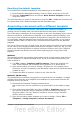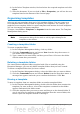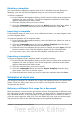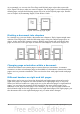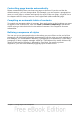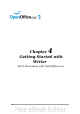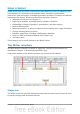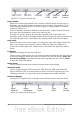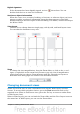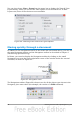Getting Started Guide
As an example, we can use the First Page and Default page styles that come with
OOo. Figure 58 shows what we want to happen: the first page is to be followed by the
default page, and all the following pages are to be in the Default page style. Details
are in Chapter 4 (Formatting Pages) in the Writer Guide.
Figure 58: Flow of page styles
Dividing a document into chapters
In a similar way, you can divide a document into chapters. Each chapter might start
with the First Page style, with the following pages using the Default page style, as
above. At the end of the chapter, insert a manual page break and specify the next
page to have the First Page style to start the next chapter, as shown in Figure 59.
Figure 59: Dividing a document into chapters using page styles
Changing page orientation within a document
A Writer document can contain pages in more than one orientation. A common
scenario is to have a landscape page in the middle of a document, whereas the other
pages are in a portrait orientation. This can also be done with page breaks and page
styles.
Different headers on right and left pages
Page styles can be set up to have the facing left and right pages mirrored or only
right (first pages of chapters are often defined to be right-page only) or only left.
When you insert a header on a page style set up for mirrored pages or right-and-left
pages, you can have the contents of the header be the same on all pages or be
different on the right and left pages. For example, you can put the page number on
the left-hand edge of the left pages and on the right-hand edge of the right pages, put
the document title on the right-hand page only, or make other changes.
74 Getting Started with OpenOffice.org 3.3