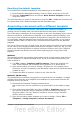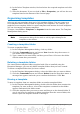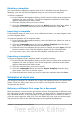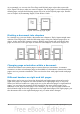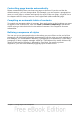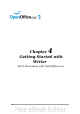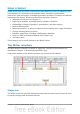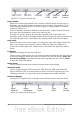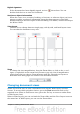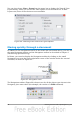Getting Started Guide
Figure 61: Left end of status bar
Page number
Shows the current page number, the sequence number of the current page (if
different), and the total number of pages in the document. For example, if you
restarted page numbering at 1 on the third page, its page number is 1 and its
sequence number is 3.
If any bookmarks have been defined in the document, a right-click on this field
pops up a list of bookmarks; click on the required one.
To jump to a specific page in the document, double-click on this field. The
Navigator opens. Click in the Page Number field and type the sequence number of
the required page. After a brief delay, the display jumps to the selected page.
Page style
Shows the style of the current page. To change the page style, right-click on this
field. A list of page styles pops up; choose a different style by clicking on it.
To edit the current page style, double-click on this field. The Page Style dialog
opens.
Language
Shows the language for the selected text.
Click to open a menu where you can choose another language for the selected text
or for the paragraph where the cursor is located. You can also choose None (Do
not check spelling) to exclude the text from a spelling check or choose More...
to open the Character dialog.
Insert mode
Click to toggle between Insert and Overwrite modes when typing.
Selection mode
Click to toggle between STD (Standard), EXT (Extend), ADD (Add) and BLK
(Block) selection. EXT is an alternative to Shift+click when selecting text. See
“Working with text” on page 82 for more information about ADD and BLK.
Unsaved changes
An asterisk (*) appears here if changes to the document have not been saved.
Figure 62: Right end of status bar
78 Getting Started with OpenOffice.org 3.3