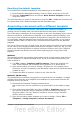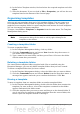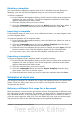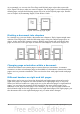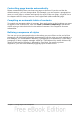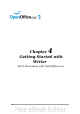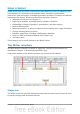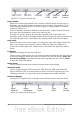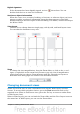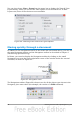Getting Started Guide
Digital signature
If the document has been digitally signed, an icon shows here. You can
double-click the icon to view the certificate.
Section or object information
When the cursor is on a section, heading, or list item, or when an object (such as a
picture or table) is selected, information about that item appears in this field.
Double-clicking in this area opens a relevant dialog. For details, consult the Help or
the Writer Guide.
View layout
Click an icon to change between single page, side-by-side, and book layout views.
You can edit the document in any view.
Figure 63: View layouts: single, side-by-side, book.
Zoom
To change the view magnification, drag the Zoom slider, or click on the + and –
signs, or right-click on the zoom level percent to pop up a list of magnification
values from which to choose. Zoom interacts with the selected view layout to
determine how many pages are visible in the document window.
Changing document views
Writer has several ways to view a document: Print Layout, Web Layout, and Full
Screen. To access these and other choices, go to the View menu and click on the
required view. (When in Full Screen view, press the Esc key to return to either Print
or Web Layout view.)
When in Print Layout, you can use both the Zoom slider and the View Layout icons on
the status bar. In Web Layout, you can use the Zoom slider.
Chapter 4 Getting Started with Writer 79